
|
|
#1 |
|
Участник
|
crmtipoftheday: Tip #1131: Add some vector finesse to your Unified Interface App
Источник: https://crmtipoftheday.com/1131/add-...interface-app/
============== We want our users to have confidence in the apps that we create and shove down their deploy. That’s not an easy task according to Steve “Mr SMB” Mordue who asks “How do we display our icon here, instead of puzzle piece in custom app? Puzzle Pieces do not instil confidence.” 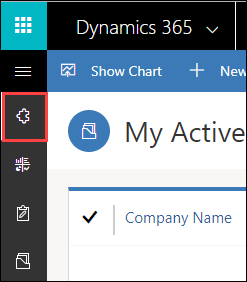 “That looks like a vector graphic” – you say and you’d be absolutely right. While there are articles explaining how to add vector images to your entities, they stop short explaining how to add those vectors to the element on the SiteMap. The answer to that question is buried deep down in the documentation for the SiteMap Type schema. It’s not even on the page, you’d have to download Schemas, extract the content, and open Schemas\9.0.0.2090\SiteMapType.xsd. There you’ll find that Area element also has a VectorIcon attribute. Puzzle Pieces do not instil confidenceUnfortunately, neither built-in SiteMap editor nor even mighty XrmToolBox addin understand this attribute, so a bit of manual intervention is required:
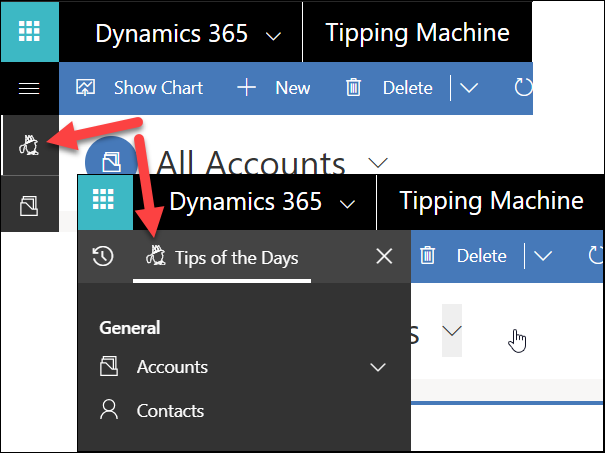 Note: built-in editor strips away the VectorIcon attribute from the Area element so do the above editing as a very last step and do not use the built-in editor afterwards. If you don’t have a vector image handy, you can quickly convert whatever you have into svg format. However, that approach won’t give you a scalable image as you’d end up with an embedded bitmap. Unless your app is about Minecraft, you’d be better off creating a true vector image, and you can do just that using InkScape that has fantastic conversion and tracing capabilities. Facebook and Twitter cover photo by Niketh Vellanki on Unsplash Источник: https://crmtipoftheday.com/1131/add-...interface-app/
__________________
Расскажите о новых и интересных блогах по Microsoft Dynamics, напишите личное сообщение администратору. |
|
|
|
|
|