
|
|
#1 |
|
Участник
|
atinkerersnotebook: Creating One Master Menu to Get Just What You Need
Источник: http://atinkerersnotebook.com/2015/0...what-you-need/
============== 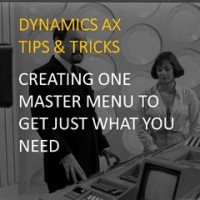 Sometimes the menus within Dynamics AX can be a little overwhelming because there are so many different menu items, and really you just use a handful of the menu items on a daily basis. Also, sometimes to perform a business flow you need to go to a couple of different area pages in order to find all of the things that you need. Sometimes the menus within Dynamics AX can be a little overwhelming because there are so many different menu items, and really you just use a handful of the menu items on a daily basis. Also, sometimes to perform a business flow you need to go to a couple of different area pages in order to find all of the things that you need.You can use the Favorites to create a collection of all the menu items that you use, but if you really want to be clever you can create your own custom menu which will become your go-to location to find everything that you need. This also gives you the option to re-arrange the business processes a little so that they follow a more business process centered flow. You only have to go off the reservation if you need to find a menu item that you don’t usually use. In this walkthrough we will show you how you can create a new Master menu that has just the menu items that you need. How To Do It…
Now when you look at the list of menus you will see the Master menu has been added to the list. 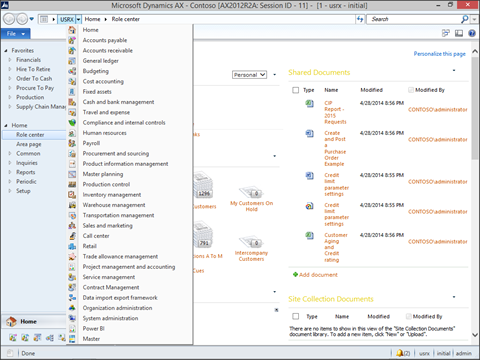 When you click on it you will see your new menu with just the key business processes and menu items.  Tip: To get to the master menu from anywhere, just press F11 to access the breadcrumb bar and then type in Master. You will instantly be transported to the Master menu.  Summary You can use this procedure in other ways as well. Rather than including all of the business processes in one menu, you could break them out into their own menus so that you can give them to certain user groups to make their lives a little less complicated. How cool is that! Additional Resources: If you are looking for a more detailed walkthrough of all the features and functions then you can check out the Dynamics AX Companions site. Just click on the images below to find it.   About The Author: Murray Fife is a Microsoft Dynamics AX MVP, Author of over 20 books on Microsoft Dynamics AX, and Solution Architect at I.B.I.S. Inc. with over 20 years of experience in the software industry. Like most people in his industry he has worked in many different roles during his career, including as a developer, an implementation consultant, and a trainer which gives him a great understanding of the requirements for both customers and partners. He is a regular contributor to the Dynamics AX community and in addition to hosting presentations for I.B.I.S. presents regularly for the AXUG and MS Dynamics World, has spoken at Microsoft Convergence and AXUG Summit conferences. If that was not enough, he works closely with Microsoft evaluating with their beta products and also is a Council Member on the Microsoft Dynamics Academic Alliance trying to help educate the new generation of consultants on Dynamics AX. Источник: http://atinkerersnotebook.com/2015/0...what-you-need/
__________________
Расскажите о новых и интересных блогах по Microsoft Dynamics, напишите личное сообщение администратору. |
|
|
|
|
|