
|
|
#1 |
|
Участник
|
Gareth Tucker: Global Search Add-on Alternatives for Microsoft CRM 2011
Источник: http://gtcrm.wordpress.com/2012/07/2...soft-crm-2011/
============== In this post I provide a quick run down on the Global Search add-ons available for Microsoft CRM 2011. Here are the candidates:
Global Search by Akvelon Installation Global Search is provided as an executable that you install. Once quirk of the installation process is the license activation screen launches in the context of your default Organisation and you cannot select an alternative Organisation. Checking the instructions, you need to manually navigate to a different URL to activate the product for a different Organisation. This is a bit lame, most other ISV vendors do a better of job of this. Akvelon’s installation instructions are of a high standard though. Oh and uglier still, I notice the URL refers to the ISV folder on the CRM Server – eek! That is not supposed to be used anymore with CRM 2011, these guys haven’t updated their installer or architecture for CRM 2011 to the current standard. The product will work, but this architectural decision leaves me with some doubt about this vendor. Hopefully, plans exist to update this.  There is a second installer you need to run if you wish to allow searching of Attachments, it installs some supporting technologies for you. Looks like Attachment search is enabled through a crawler executable that indexes the contents of attachment files every 15 minutes. Setup Before anyone can use Global Search they must be assigned a Global Search security role. Three custom CRM Security Roles are provided:  The Administrator role grants access to global settings, the Experienced Users role grants users access to personal search settings and the the 3rd role grants access to just the Search tool. To configure global settings you navigate to Akvelon’s configuration screen, which has been added to the CRM Settings menu:  Before attachment search will work you need to enable it via the Attachment Search configuration button. A configuration screen will pop:  Similarly you can enable SharePoint search and Email indexing (enabling email indexing improves email search performance):   By this point you should get the picture, these guys have built out a fairly extensive search solution. I wonder, do CRM users really need this much functionality? I haven’t come across this before, Microsoft CRM mostly contains structured data. However, once you start talking using CRM heavily for tracking emails and attachments decent search does become more important. Out of the box, Microsoft CRM has always suffered from poor email search, it has limited CRM’s ability to act as a centralised email repository. The unspoken reality is even if you are tracking emails religiously into CRM you really need to store your emails locally as well for this reason. Interesting. Anyway, from the settings screen I can enable additional entities for search (including custom entities):  And I can configure search fields and the view definition of the search results:  User Experience The user manual suggests End users assigned the minimal permission security role should see a search screen like the below:  This doesn’t seem to be the case for me, I see the search screen with the personal search settings visible as I should if I had the ‘Experienced Users’ role. Perhaps this is because I have the OOTB Systems Administrator role – not sure. This pic from the user manual matches what I see: 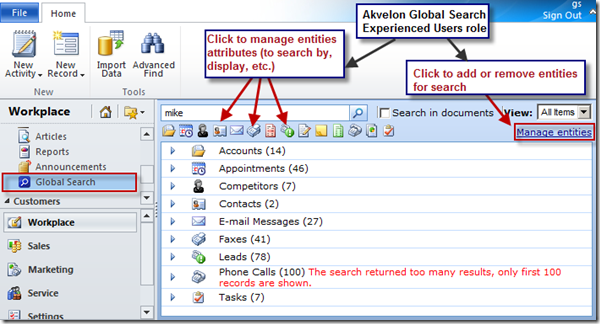 Putting personal search settings to the side, this is the search user experience users get… If you search for “Happy” the search engine will check the CRM entities enabled for search to see if the fields enabled for search contain the text “Happy”. The results are summarised per entity:  You can expand the search results to see individual records (which you can then double-click to open):  The column headings are sortable and if the search results for any particular entity exceeds 5 records then filtering becomes enabled and anything you type in under the column headings instantly filters the results. This makes for a nice user experience:  If an entity has been enabled to show related entities in the search results you will be able to drill through to related entities like you can see with the Opportunity Notes below:  You can use a wildcard to search for e.g. “Hap&y”. You can type in 2 words such as “Happy Gilmour” and any record that contains both “Happy” and “Gilmour” in its search fields will be returned, even if those words are in separate fields. When searching you can tick the Attachments option to have the search extended to include CRM attachments: 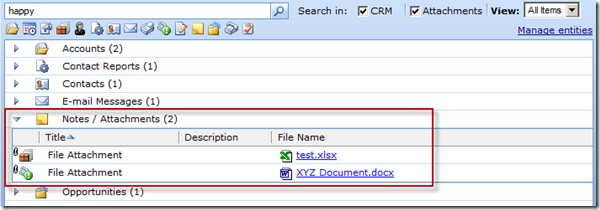  The personal search settings that can be configured are much the same as the global settings. The user experience is the same:  Conclusions for Akvelon
PowerGlobalSearch by Power Objects I’m going to describe the User Experience before Installation & Setup this time as the Setup explanation will make more sense this way (and installation is dead simple)… User Experience End users access PowerGlobalSearch from the CRM menu, with the application appearing in the main application pane just like a CRM view. The look and feel is very Microsoft CRM 2011, they’ve done a great job with that. Your search string is entered in the top right hand corner, which was counter intuitive for me, but obviously not a big stumbling block. Search results are rendered in the main part of the screen and a preview pane appears on the right showing a preview form of the currently selected record: 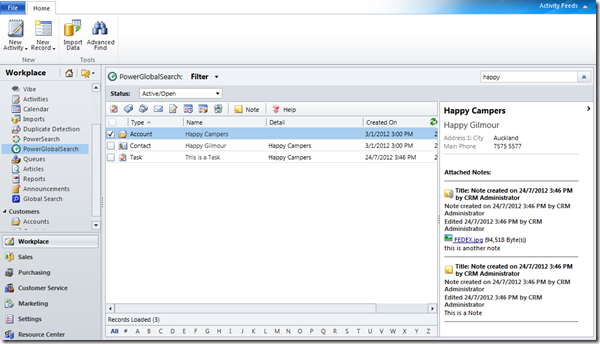 First thing I noticed was the search is not doing a ‘contains’ it is doing a ‘begins with’. So my search for “Happy” only brought up a subset of my records. Switching to “*happy” returned more results: 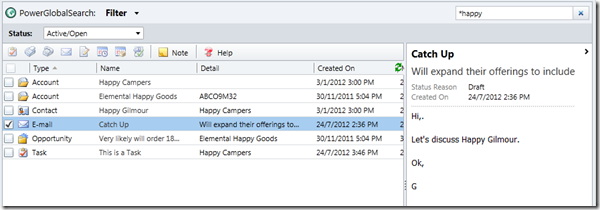 Search results are listed without any grouping, you get one big list, one set of shared columns. You can re-sort the search results by clicking on any column header and the Status dropdown allows you to easily expand your search to include inactive/completed records: 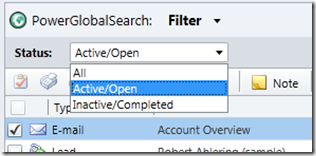 Above that Status dropdown you can click use the Filter dropdown to deselect entities, to filter the search results: 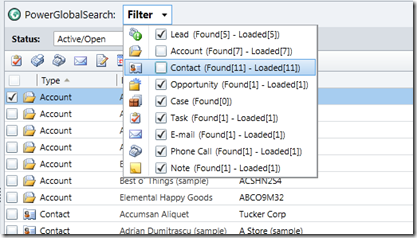 No other filtering is available, Akvelon offers more functionality here. It is interesting that Power Objects have adopted this consolidated view approach where all records from the different entities are all displayed in the same column set. It makes for a much cleaner UI but it means only a finite number of fields can be displayed in the search results. Akvelon is more configurable here, but I do prefer Power Object’s cleaner lines. One feature that Power Objects has over Akvelon is the shortcut buttons along the top of the search results, these allow you to quickly create new records in relation to a record in the search results: 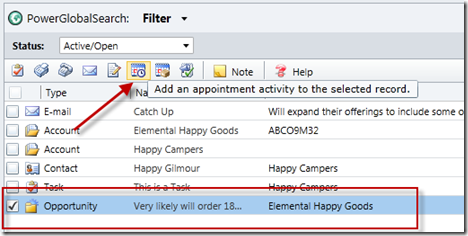 (not sure how much this would be used in reality though) Installation & Setup Power Objects provide their add-on as a managed solution so installation only requires a quick import. After install you need to open the imported solution to access the configuration screen for license entry and setup: 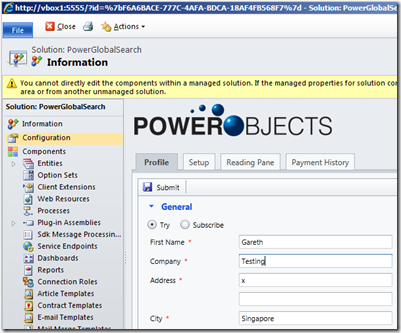 On the Setup screen we can configure which CRM Entities should be searched against (supports custom entities too). You define which fields should be searched against and you also define which 2 fields from that entity should appear in the Name and Detail columns of the search results:  e.g.:  Also configurable is the reading pane, this is configured through a drag and drop UI that seemed quite cool at first but then started to feel a little buggy to me (e.g.: once I defined the reading pane for my SMS entity the SMS search results stopped showing up):  Conclusions for Power Objects
PowerSearch by MSCRMAddons.com Installation & Setup PowerSearch is provided as an executable that you run to install their product. Installation process is straightforward and at the end you will see 2 new managed solutions in your CRM system, a new configuration screen under CRM’s Settings menu and the Power Search utility added to your Workplace menu:  The Power Search configuration screen takes a while to load (the solution in general seems to be slower than the first two reviewed here). The configuration screen presents entities configured for search in a list view:  You can add new entities (including custom entities) and remove unwanted entities. The experience of adding a new entity is not particularly nice, with a small cramped screen and the need to enter 0 or –1 for settings rather than picking from meaningful dropdowns (that’s just lazy/cheap coding):  You select which fields should be searched against, which columns should be displayed in the search results and which status fields should be considered as ‘Active’. There is some sort of Favourites screen but the UI didn’t render large enough for me to be able to save any changes. The presentation standard of this screen is very poor. In fact everything about configuration is poorly presented – I don’t want to spend any time here. User Experience Searching is a slow experience and the search results look hideous:  I’ve spent enough time on this product I think. Clearly the other 2 products reviewed are superior. Even if this product was significantly cheaper its just too ugly to bother with. If you have gone with Microsoft CRM its because the user experience is important to you and this product just bottoms out in that department. Conclusions for MSCRMAddons
Well you have 2 good products to pick here from Akvelon and Power Objects. I think the critical decision factors will be price and functionality. I prefer the user experience with Power Objects clearly Akvelon packs in a lot more functionality – but do you need it? I priced both products recently for a 500 user deal and Akvelon’s purchase price was significantly higher then Power Objects’. However, when I took into account annual costs over 3-5 years the gap closed significantly. You will need to do your own price comparison for your user size to see which prices out better. Both products can easily be installed under a trial license. Please use the Comments below to share your experiences and opinions.  Источник: http://gtcrm.wordpress.com/2012/07/2...soft-crm-2011/
__________________
Расскажите о новых и интересных блогах по Microsoft Dynamics, напишите личное сообщение администратору. |
|
|
|
| За это сообщение автора поблагодарили: mistah (1). | |
|
|
| Опции темы | Поиск в этой теме |
| Опции просмотра | |
|