
|
|
#1 |
|
Участник
|
crmtipoftheday: Tip #1309: 213 revisited: Embedded user role list
Источник: https://crmtipoftheday.com/1309/213-...ser-role-list/
============== Seth Bacon commented recently on tip 213 letting us know that it still worked in classic UI to embed a subgrid of security roles on user records, but this approach does not work in unified interface. Well it is 2019 now and we now other methods. Hardit Bhatia explains how to do this with an embedded canvas app. In Dynamics 365, security roles play an important role. They control how users access different types of records. Existing security roles can be leveraged as well as new security roles can be created to control privileges granted to users. An administrator may want an easy way to look at security roles assigned to users. Displaying user security roles using a sub-grid of the Security Roles entity isn’t possible because the only view that is available for selection is the “All Roles” view. When a sub-grid for Security Role entity is added to a user form, it doesn’t display any records. This is because there is a copy of each security role for each business unit and the “All Roles” view filters out business unit specific roles. Also, the views related to the Security Role entity cannot be edited and new views cannot be created. This problem was originallyidentified and a solution to the problem was presented in thispost. However, this solution was viable only prior to the UnifiedInterface. Now with Unified Interface, embedded canvas apps present a verysimple solution to this problem. Here is a detailed step-by-step guide to creating this embedded canvas app (a summarized description is at the end of the article):
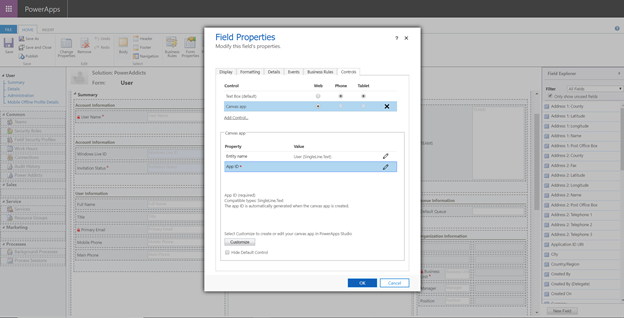 This will open the app designer with a predefined screen that has an edit form added to it: This will open the app designer with a predefined screen that has an edit form added to it: 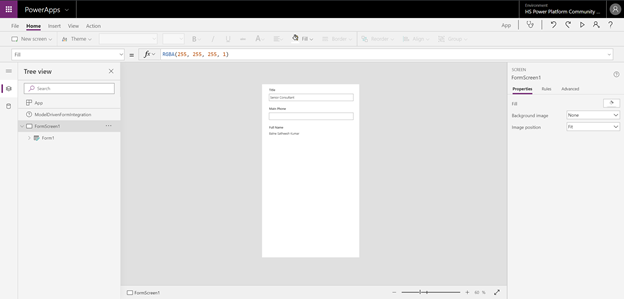
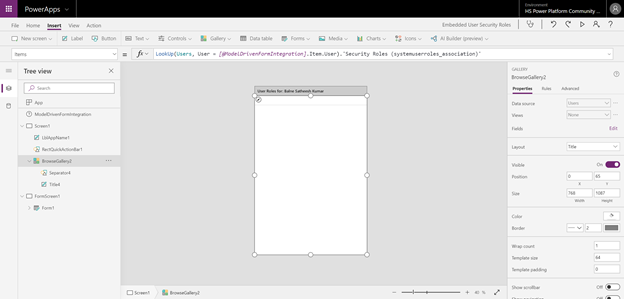
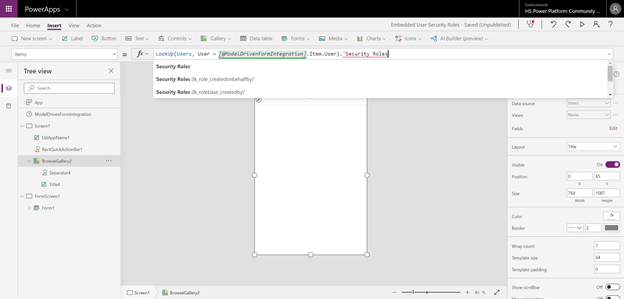
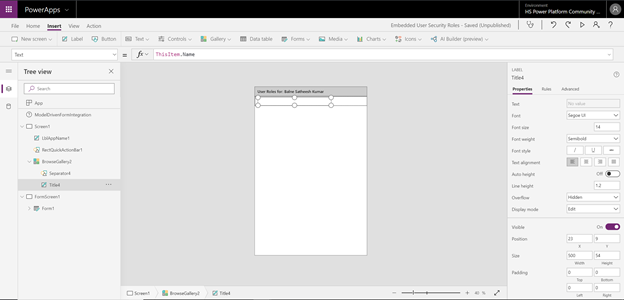
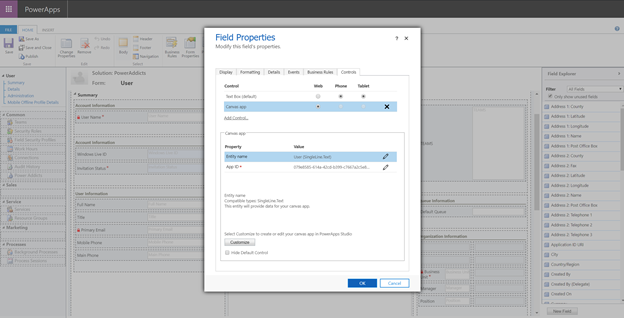
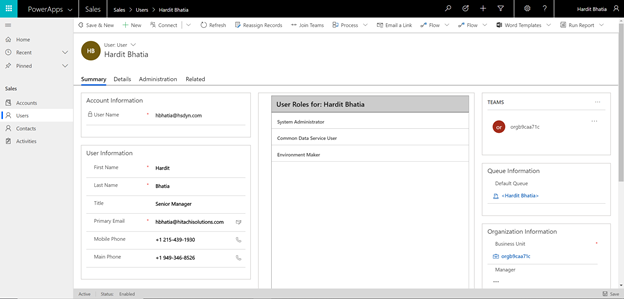 To summarize, you can utilize an embedded canvas app with a gallery to view a list of security roles assigned to the user in the Unified Interface using the ModelDrivenFormIntegration control. By adding a security roles list and setting the Items property (as shown below), you can have visibility into a user’s assigned security roles from within a model-driven app directly on the user record. To summarize, you can utilize an embedded canvas app with a gallery to view a list of security roles assigned to the user in the Unified Interface using the ModelDrivenFormIntegration control. By adding a security roles list and setting the Items property (as shown below), you can have visibility into a user’s assigned security roles from within a model-driven app directly on the user record. Facebook and twitter cover photo by unsplash-logoJessica Ruscello Источник: https://crmtipoftheday.com/1309/213-...ser-role-list/
__________________
Расскажите о новых и интересных блогах по Microsoft Dynamics, напишите личное сообщение администратору. |
|
|
|
|
|