
|
|
|
|
#1 |
|
Участник
|
stoneridgesoftware: Relevance Search Dynamics 365 for Sales (CRM)
Источник: https://stoneridgesoftware.com/relev...for-sales-crm/
============== What is Relevance Search in Dynamics 365 for Sales (CRM)? Relevance Search is a fast and comprehensive search that allows you to search multiple entities. The results are then returned to you based on relevance. It uses a dedicated search service external to Microsoft Dynamics 365 powered by Microsoft Azure to boost Dynamics 365 search performance. This search will be available to all enabled searchable fields making it even easier to find the information you are looking for. It’s worth noting that search fields are customizable making sure that this feature is relevant to your business needs. The Relevance Search has been added as an option to the existing Dynamics CRM search features. You can still continue using single-entity Quick Find on the entity grid or multi-entity Quick Find (called Categorized Search, if you have Relevance Search enabled) from Search Dynamics 365 data on the navigation bar. NOTE: Relevance Search isn’t available for Dynamics 365 (on-premise) organizations. What are the Benefits of Relevance Search?
I could not find many but there are a couple of security notes that a client considering using the Relevance Search should be aware of.
How To Enable Relevance Search in Dynamics 365 for Sales Relevance Search is disabled by default. You can enable it on in the General tab of the System Settings page as seen below: 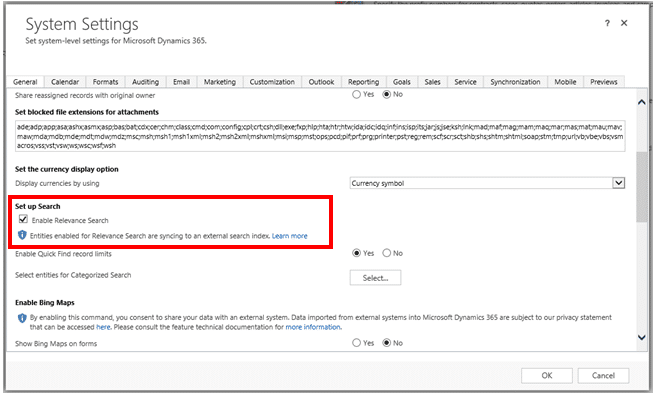 How to Customize Entitles and Fields used in the Relevancy Search To configure Relevance Search, use the new Configure Relevance Search selection on the task bar, as shown here. 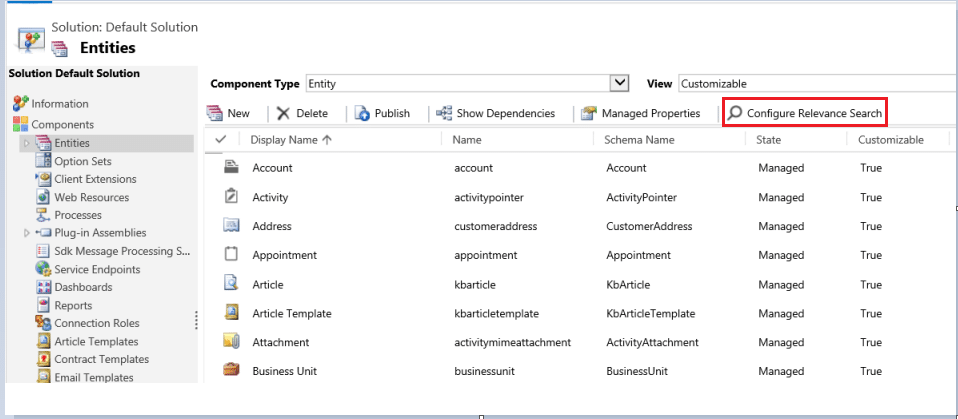 You can add as many entities to the Relevance Search as you would like, there is no limit. There is a limit of 1,000 fields that can be used by the Relevance Search, however. When you have reached the indexed field limit, you’ll see a warning message. If you want to add more fields to the index, you will have to free up space, by either removing some of the fields that are already in the index or removing entire entities from Relevance Search. The system does let you know how many fields you have used so reaching the 1,000 field limit should not happen without the user’s knowledge. To add entities for the Relevance Search results, do the following:

Configure searchable fields for Relevance Search The fields you add in Quick Find view become part of the external search index. There is no limit on how many searchable fields you can add for each entity. However, there is a limit on the total number of indexed fields, as was explained previously. (Currently 1,000 fields.) You can use the Quick Find view to define which fields appear when users search by using Relevance Search. Go to Settings > Customizations.
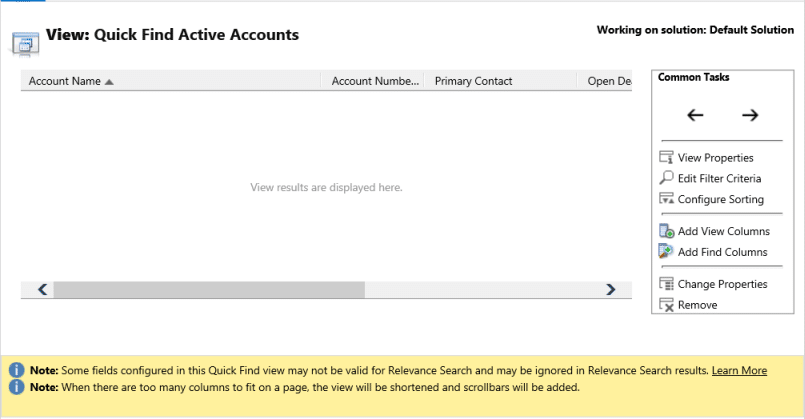

Note: The Relevancy Search is being updated quite frequently. Here are some new features added as of the December 2016 update:
How to configure: https://technet.microsoft.com/librar...SelectEntities How to Use: https://www.microsoft.com/en-us/dyna...elevanceSearch Overview: https://blogs.msdn.microsoft.com/crm...cs-365-online/ Источник: https://stoneridgesoftware.com/relev...for-sales-crm/
__________________
Расскажите о новых и интересных блогах по Microsoft Dynamics, напишите личное сообщение администратору. |
|
|
|
|
| Опции темы | Поиск в этой теме |
| Опции просмотра | |
|